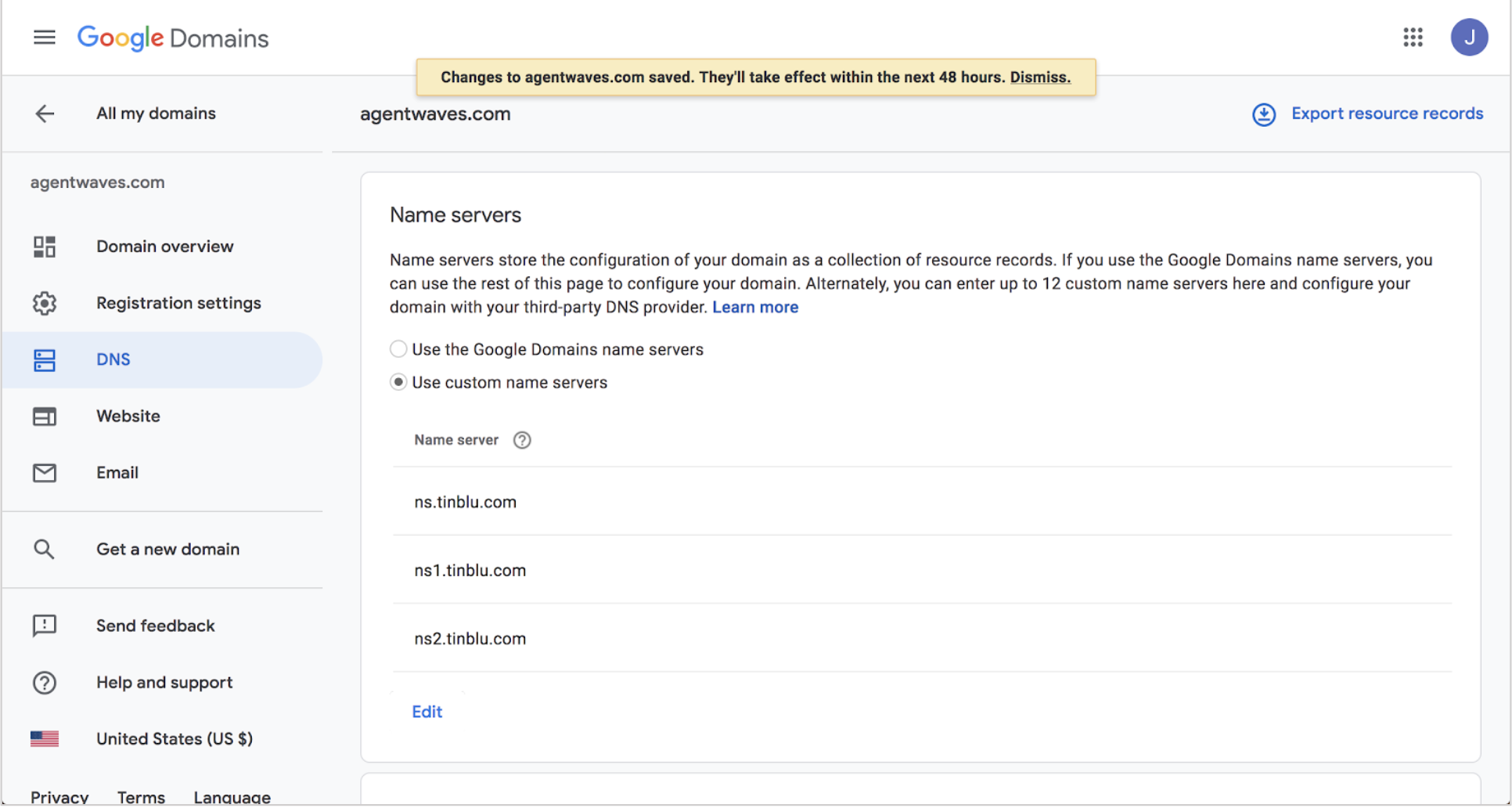1. Go to https://domains.google and sign in. Once logged in, you should see your domain dashboard.
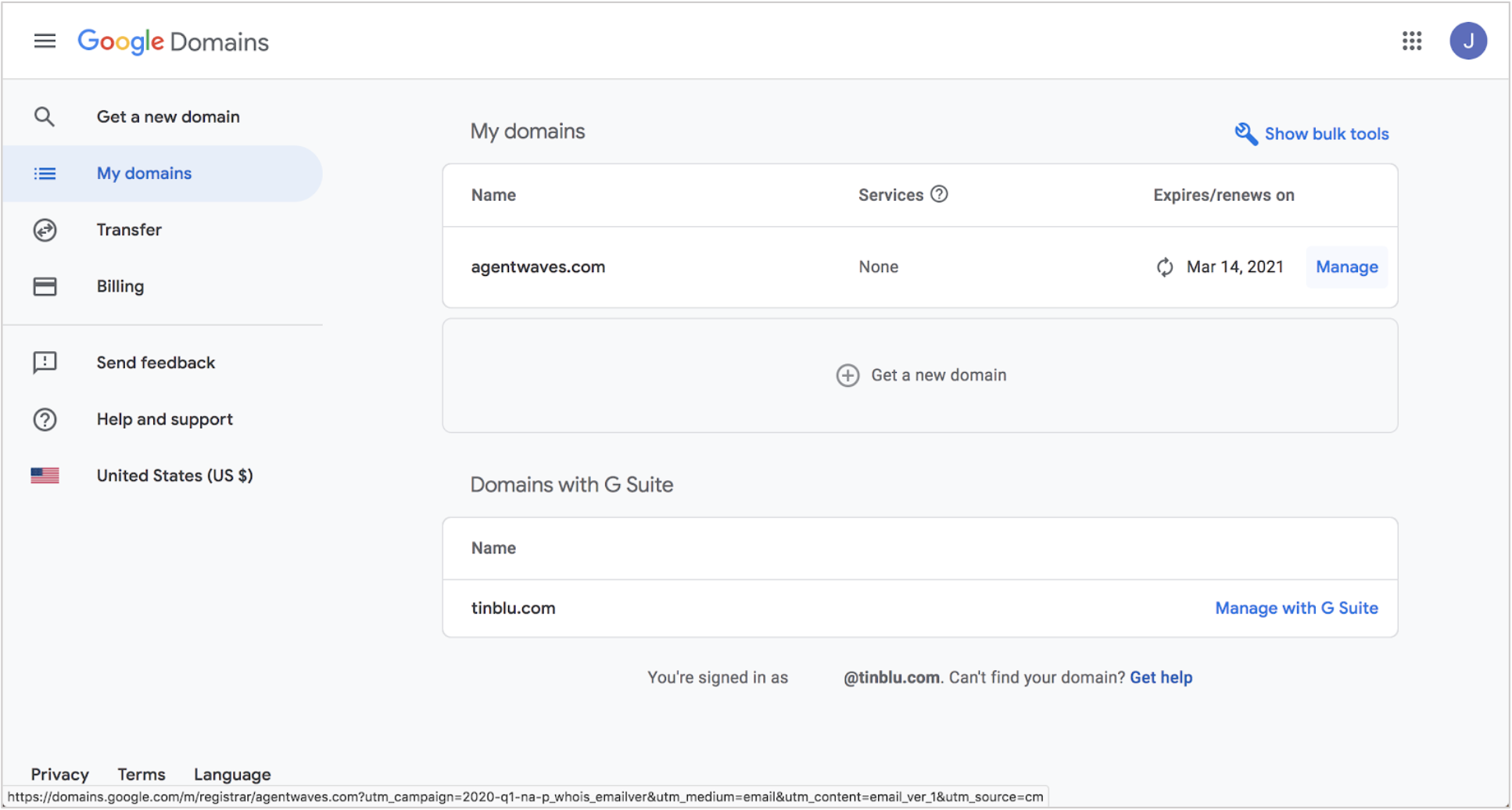
2. Click the Manage button.
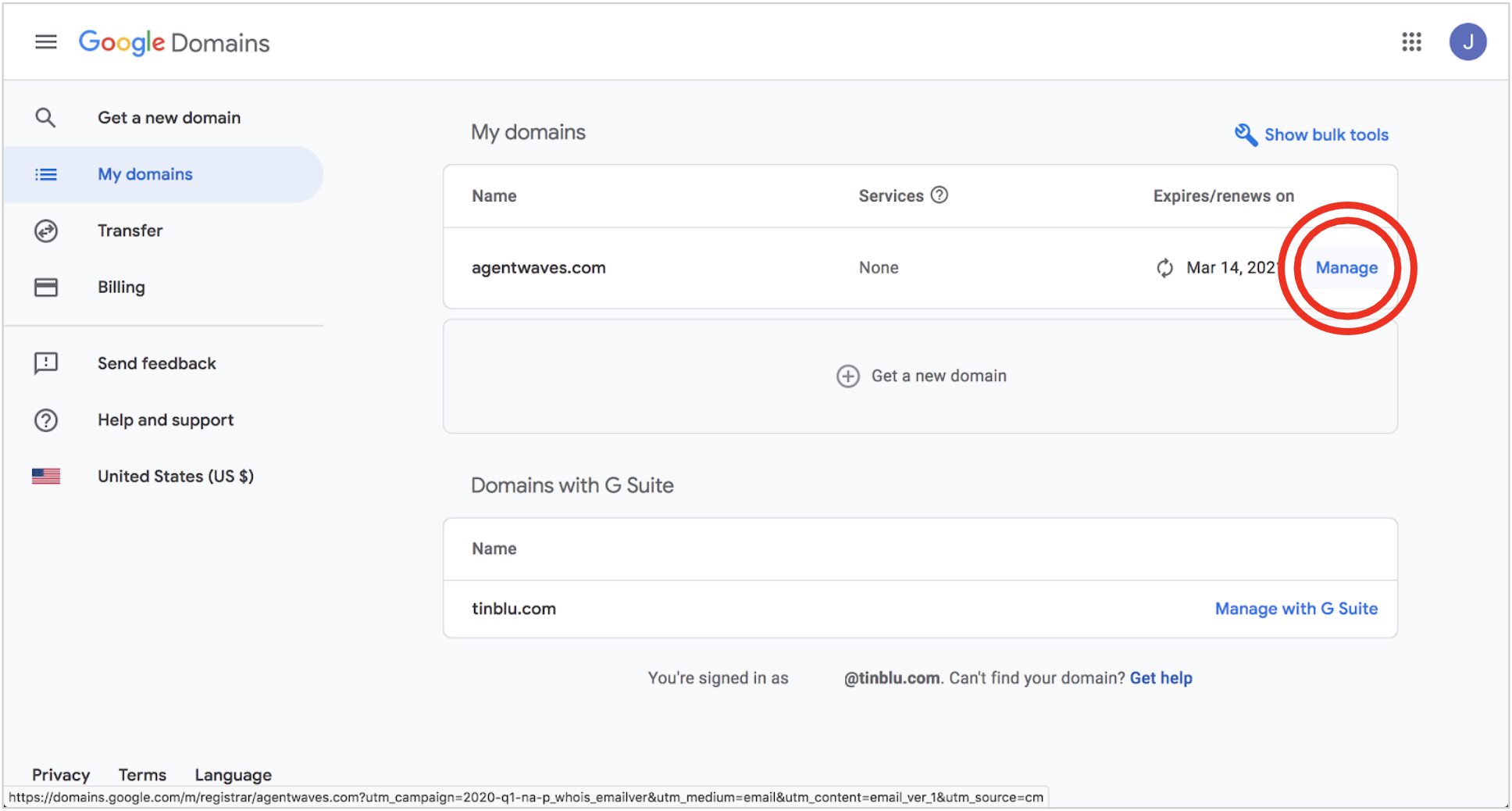
3. Click the DNS menu option.
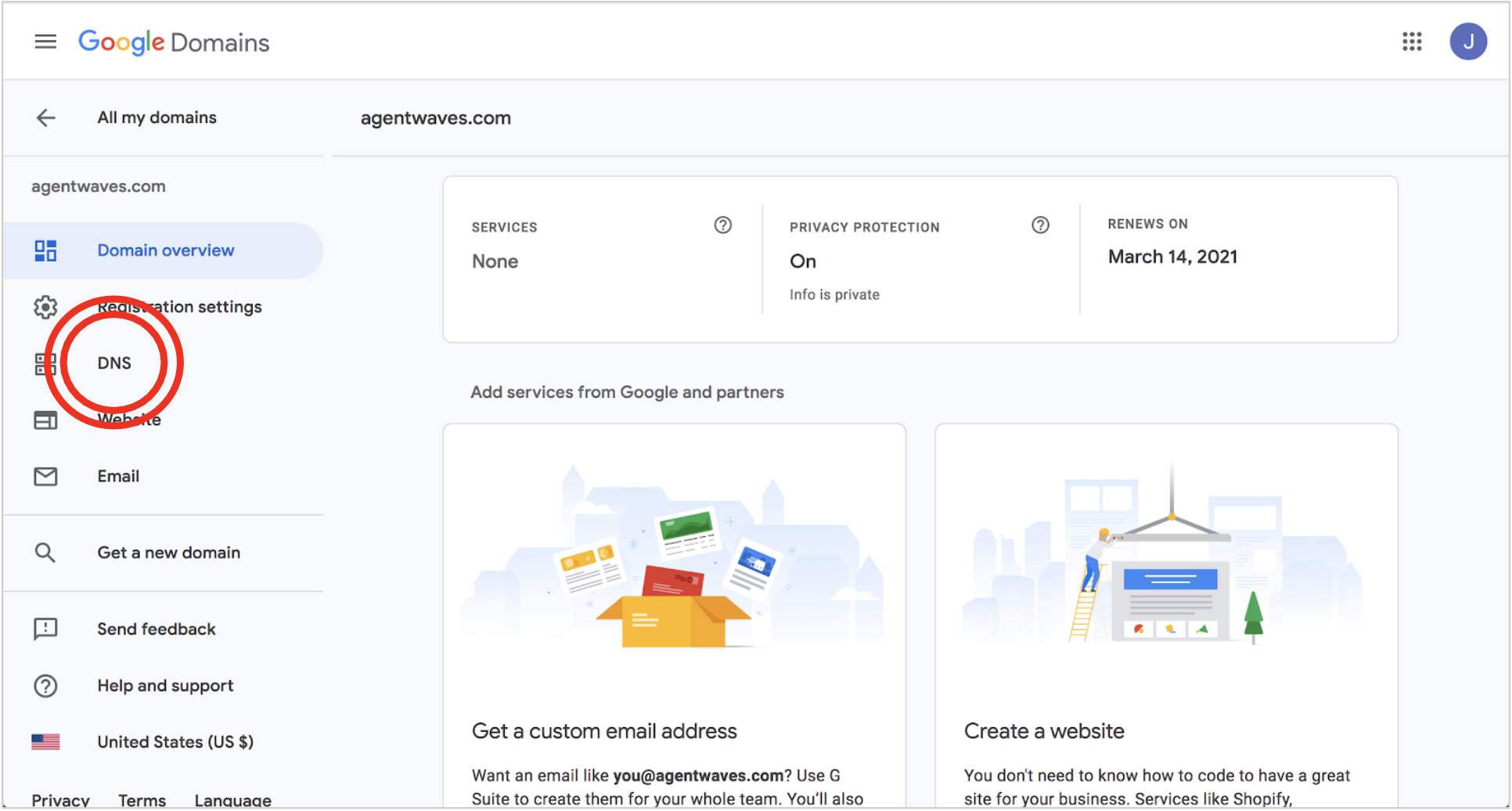
4. Name servers are the technical piece that allows a company to host your web domain. By default, Google hosts the domain and therefore you will have a list of googledomain.com name servers. Here we want to change to tinblu name servers by selecting the ‘Use custom name servers’ radio option.
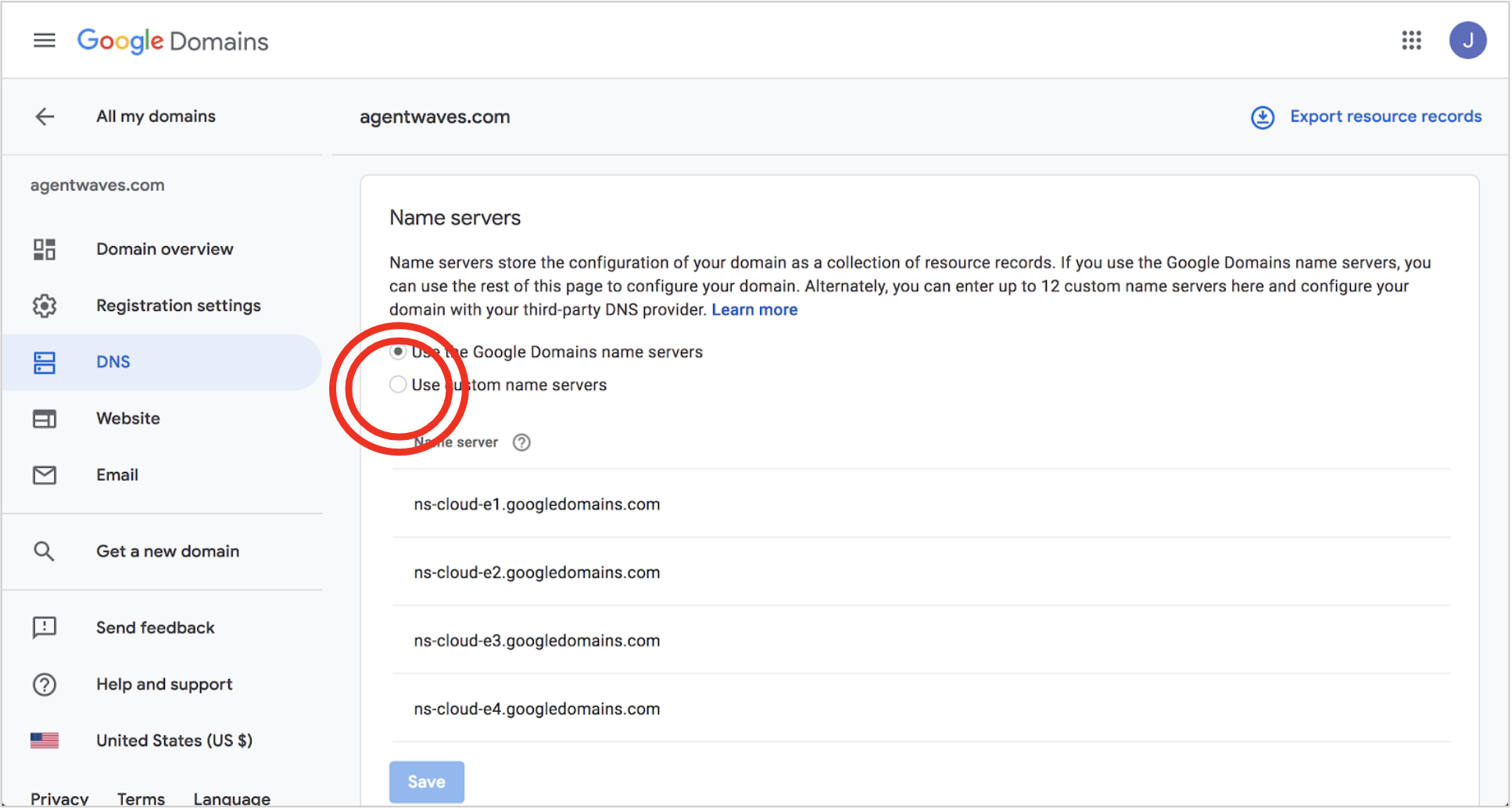
5. Input ns.tinblu.com, ns1.tinblu.com and ns2.tinblu.com and hit ‘Save’.

6. Google may warn you about disabling DNSSEC. This is a security feature that Google enables by default, and takes time to disable. If you don’t get a warning, you have successfully updated your Google domain.
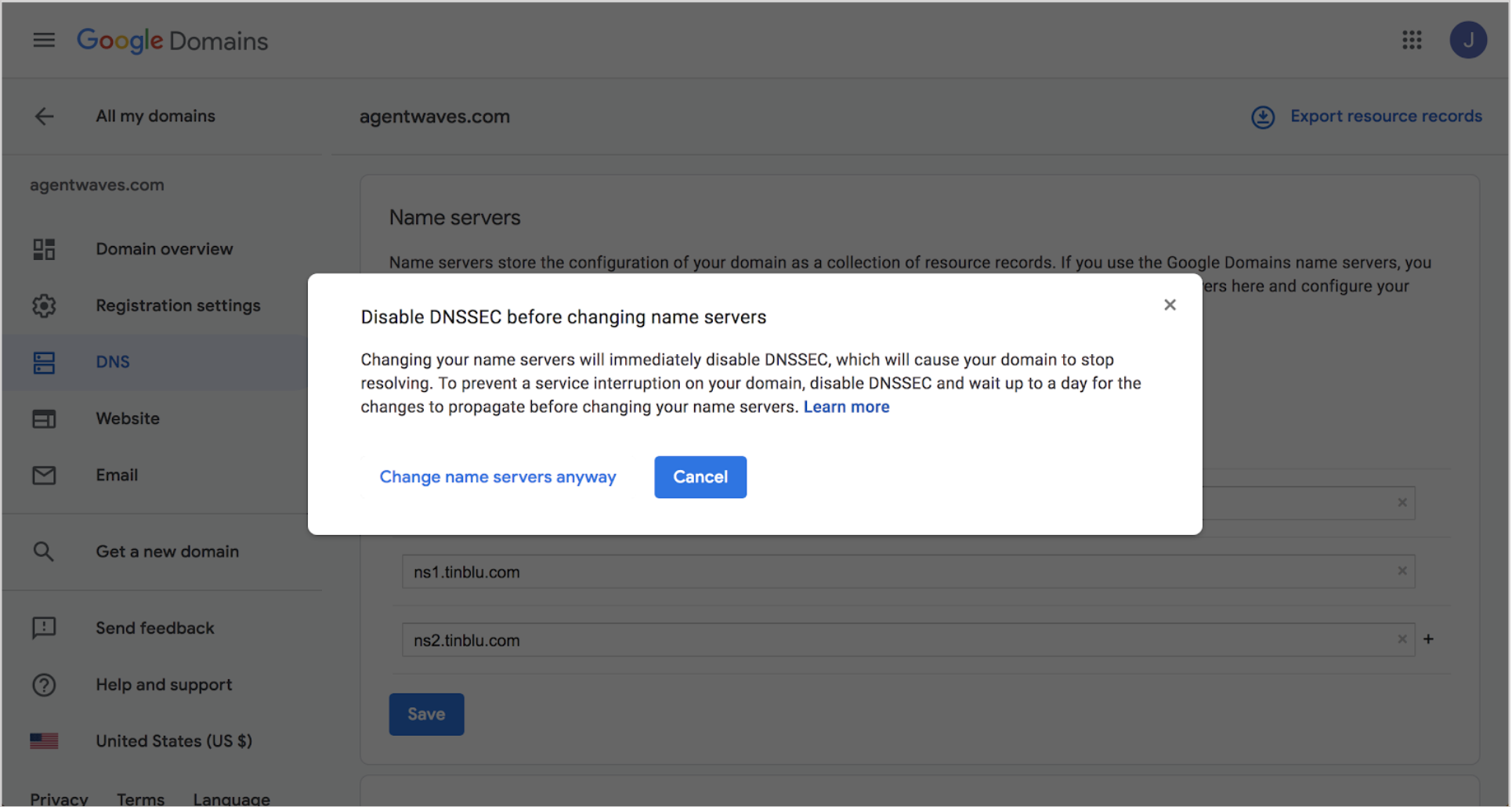
4. If you don’t currently have a web site for your domain (it’s brand new), simply click ‘Change name servers anyway’. Otherwise, you’ll want to Cancel and disable DNSSEC.
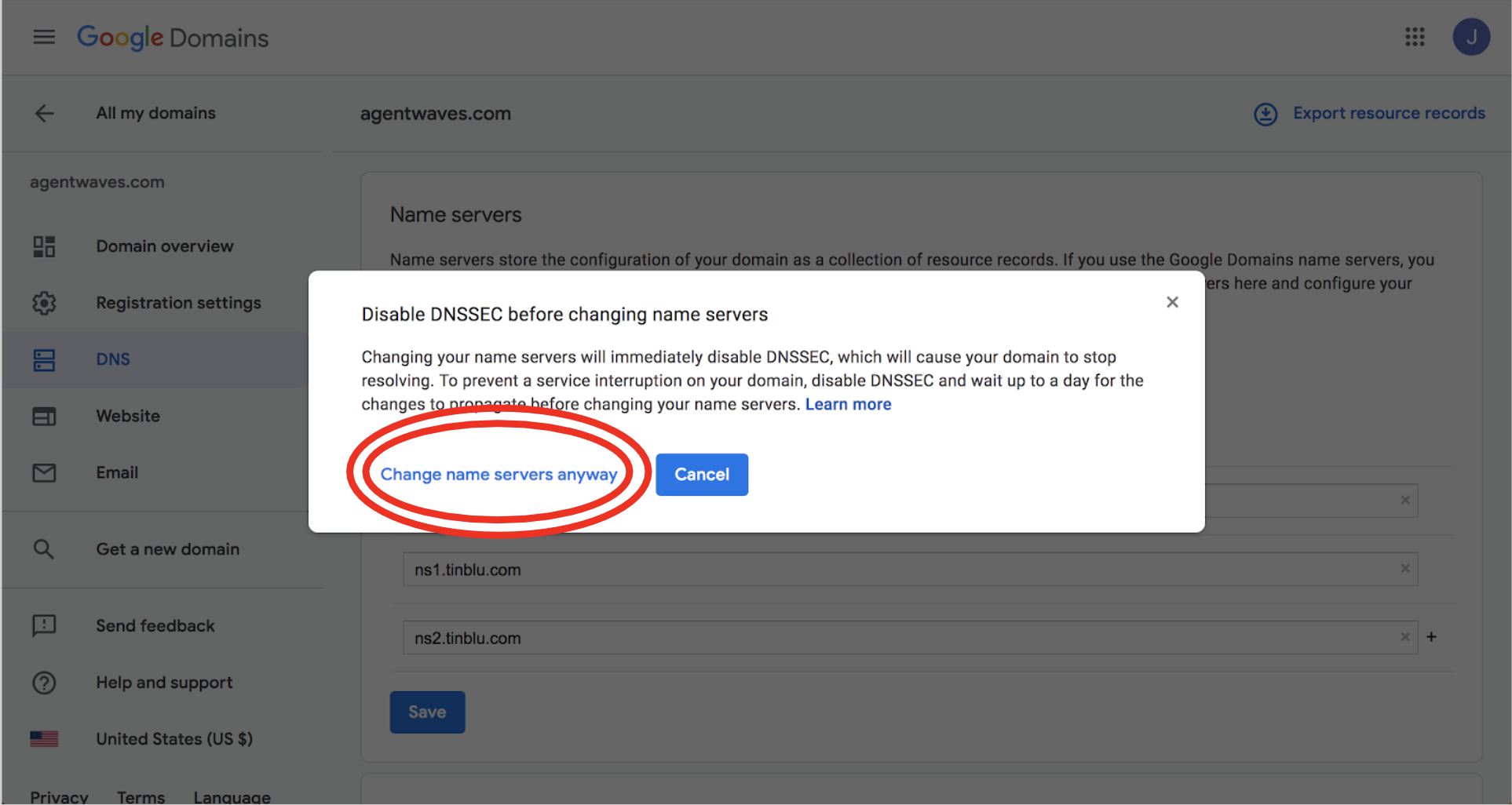
5. Scroll below the Name servers section to DNSSEC. Click ‘Disable DNSSEC’. This may take up to 2 days to complete. Once completed, you should be able to Save the name servers above without the warning. Once saved, you are all set.
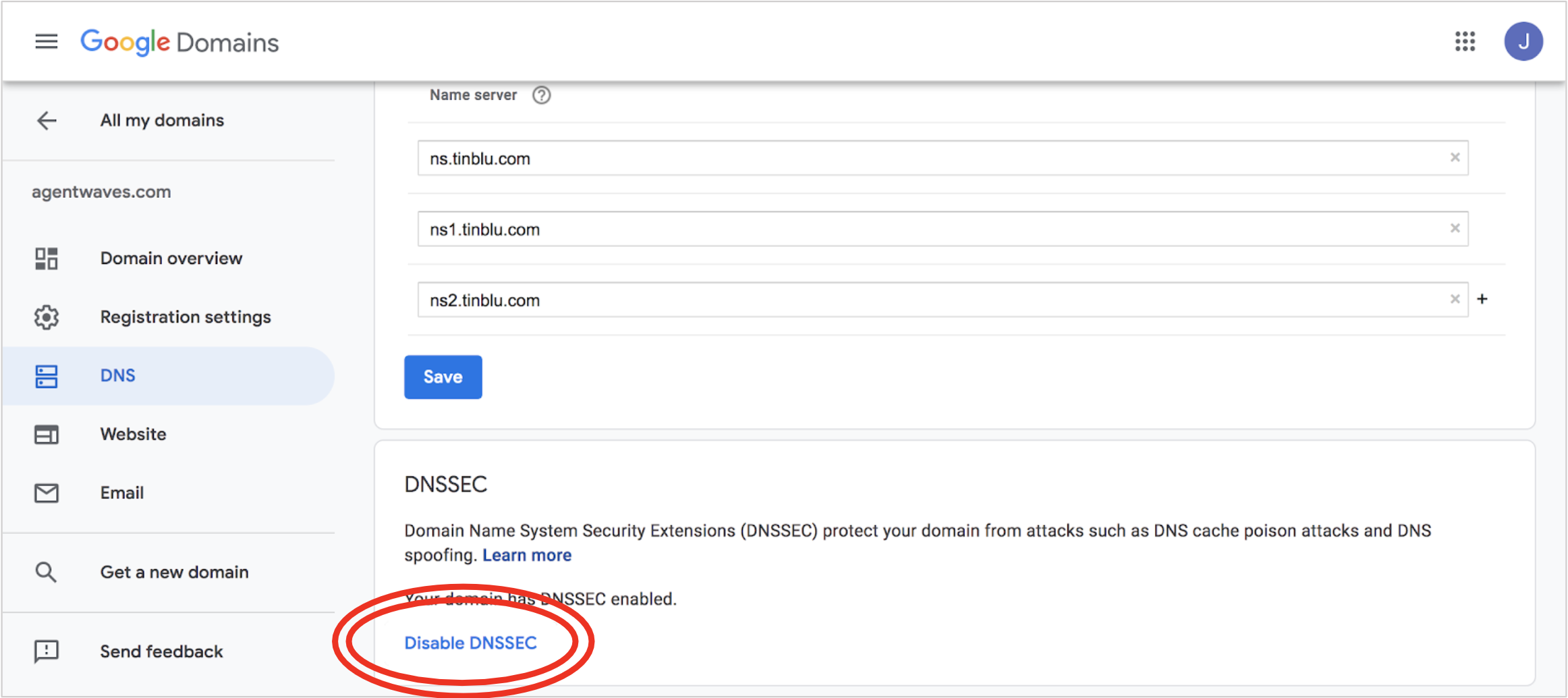
6. Finished view